Roku has more than 60 million monthly active users in the U.S. alone.
It’s the #1 OTT platform with thousands of public and private channels.
In this article, we’ll show you how to create your own Roku channel in no time.
We’ll give you all the information you need, including what video streaming solution you need, how much it will cost, how much time it will take, and what’s involved.
Whether you’re an experienced video content creator or just starting out, our goal is to make the process of creating a Roku channel as easy and accessible as possible.
Let’s get started.
Table of Contents
Why Create a Roku Channel?
As one of the most widely used OTT platforms, Roku gives you a convenient way to deliver content to your audience.
Therefore, creating a Roku channel allows you to reach the largest TV streaming audience in the world, expanding your potential customer base.
Creating your own Roku Channel offers several benefits, such as:
Increased visibility: Having your own channel on Roku will help you get noticed and reach more people.
Your content is directly accessible: By having your own channel, viewers can easily access your content without having to search for it in a sea of other content.
Generate revenue streams: A Roku channel can generate revenue through advertising, subscriptions, or in-app purchases.
In summary, a Roku channel provides a convenient and accessible way for your audience to interact with your content. This leads to higher customer satisfaction, more customer referrals, and increased revenue.
Now let’s look at your options for creating a Roku Channel.
Creating a Roku Channel: The difference between Roku Direct Publisher Channels and Roku SDK Channels
When creating a custom Roku Channel, you had the choice of 2 different app development methods: Direct Publisher Channel or custom SDK Channel.
However, Roku will discontinue Direct Publisher on January 12, 2024.
If you want to create a new custom Roku Channel, you can no longer use Direct Publisher. From now on, the only way is to create a custom SDK Roku app.
To give you a better background on Roku development, let me briefly explain the concept of Direct Publisher versus custom SDK applications (if you’re not interested in the background, just skip to the next section)
Roku Direct Publisher Channel: This was a simple way to create a Roku Channel. It allowed you to connect your video content and create a Roku Channel without any coding or technical expertise. The Roku Direct Publisher Channel provides a predefined template and limited customization options, making it easy to quickly set up a basic channel.
Custom Roku TV SDK app development: This method typically involves finding and hiring a Roku app developer to build a custom Roku channel from scratch. While this gives you complete control over the user experience, it requires a Roku app developer with technical expertise, including coding skills and a deep understanding of the Roku platform.
Now you’re asking – is it still possible to create a Roku channel in less than an hour and without any coding skills? Yes, it is.
Roku SDK Channel Creation through an OTT app builder: Roku SDK app builder tools like Tappla help you connect/integrate your video content and create a Roku SDK Channel without coding and with minimal time spent by you. These Roku SDK app builder tools use a pre-built Roku SDK channel template that can be easily customized to match your brand’s look and feel. So it’s a fast, easy, and affordable solution for launching your own Netflix-style Roku channel.
Let’s dive into the details of this Roku SDK app builder method.
How to create a Roku SDK Channel in 2023 quickly and without coding
Direct Publisher was Roku’s no-code channel builder solution. It allowed you to create a Roku Channel without coding.
Unfortunately, Roku is sunsetting Direct Publisher – so it’s no longer an option.
But the good news is: OTT app builder tools like Tappla have introduced no-code solutions for creating a custom Roku SDK channel – with no programming skills required.
These tools come with pre-built Roku app templates that you can customize.
For example, Tappla uses a grid screen template:
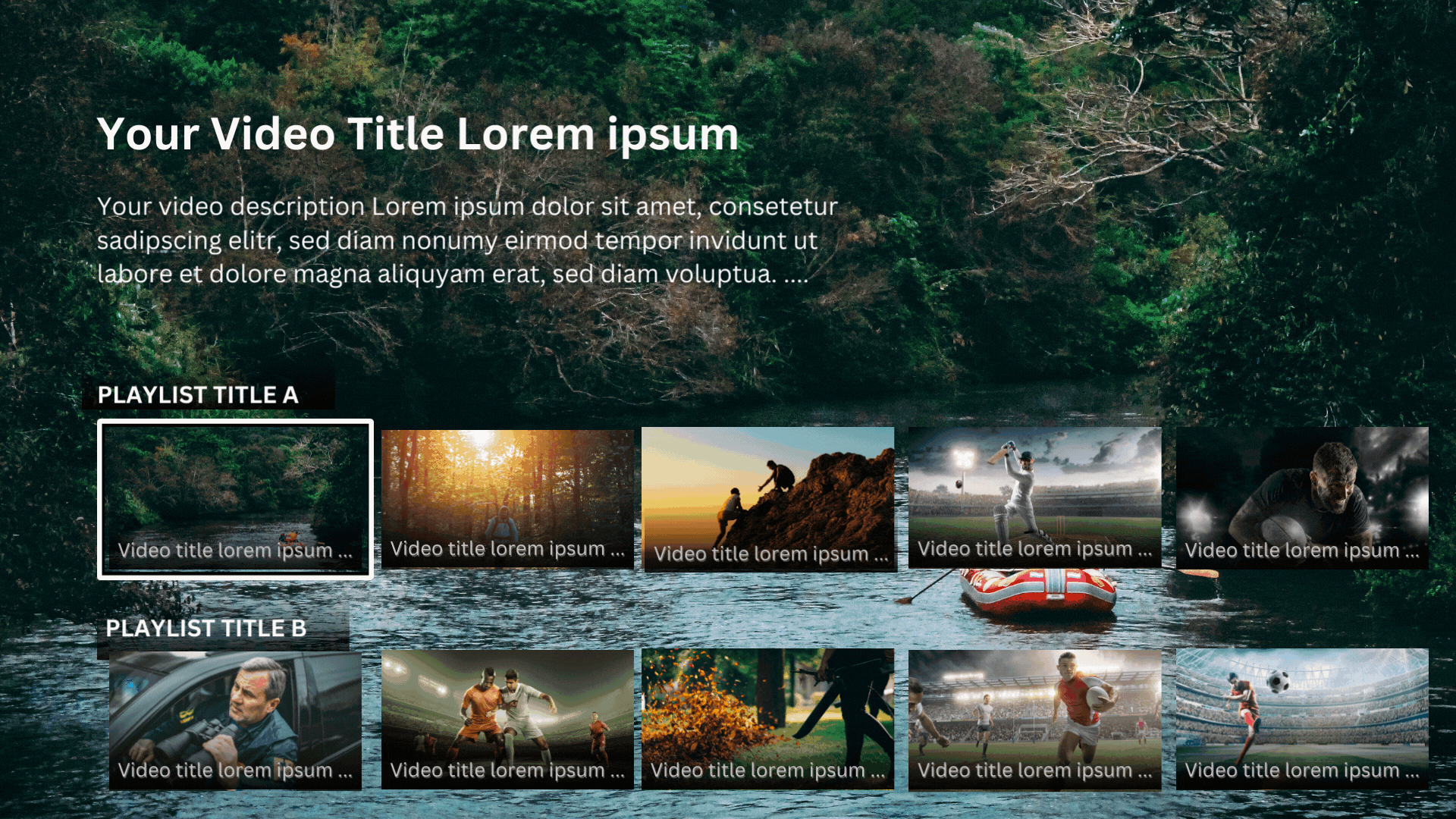
The main difference between these OTT app builder tools is how they handle your video content.
But to understand this difference, let’s first take a closer look at how the Roku platform accesses and streams your video content:
How Roku streams your videos: all about Roku’s content feed logic
You cannot upload your videos directly to Roku. Roku does not act as a content delivery network (CDN).
Instead, you must host your videos on a third-party video hosting provider/CDN or on your own server.
This sounds inconvenient, but it is actually a good solution because you do not have to import all of your videos into a new system.
The connection from where your videos are hosted to your Roku channel is made through what Roku calls a content feed (also known as the Roku JSON feed).
It’s a piece of (JSON) code that simply contains your video URLs and metadata about each video, such as the video title, thumbnail, video category, the playlist the video belongs to, and so on.
When your end users use your Roku SDK app, your app will always check/load your video content from your feed and populate your app with the video thumbnails that are in your feed. So every time your video feed updates, your Roku SDK app is automatically updated with your new video content.
Examples:
- Let’s say you host your videos on a CDN like Boxcast, Streamhoster, or 5CentsCDN. When you connect to their Roku feed URL, any changes you make to your CDN will be automatically synced to your Roku SDK application.
- Or if you use Vimeo to host and archive your videos and use Tappla to generate your Roku feed URL, any changes you make to your videos in Vimeo will automatically be synced to your Roku SDK channel.
- Or, if you are using a CDN that does NOT provide content feeds / a Roku feed URL, you can simply copy and paste your video URLs from your CDN into Tappla and generate the feed from there.
Alternatively, if you don’t want to deal with a content feed at all, you can build your Roku SDK app directly with an OTT app builder like Tappla. All you have to do is connect your videos and Tappla does the rest.
Key differences between OTT app builder platforms for creating custom SDK channels
OTT app builder platforms are tools that help you create Netflix-style TV streaming apps for devices like Apple TV, Roku, or Fire TV.
These OTT app builder platforms fall into 2 main categories:
Category A – Comprehensive hosting included: You need to upload all of your on-demand videos to the OTT platform and also handle your live streams through the platform.
Category B – Integration-Focused Platforms: You keep your videos hosted where they are right now (e.g. CND, your server, Vimeo, etc.) and just integrate/connect them.
Category A makes sense if you are already looking for a video hosting solution and are comfortable managing and syncing your videos on multiple platforms.
Category B makes sense if you want to keep your videos where they are and have the flexibility to manage them only there. The app builders of this category sync automatically because they connect directly to your existing hosting solution. This makes managing your videos much easier. You don’t have to worry about updating things like playlists, thumbnails, or video titles across multiple platforms.
Plus, OTT app builder platforms from Category B are usually less expensive.
Examples for Category A: Uscreen, Muvi, and others.
Examples for Category B: Tappla
In summary, Category A provides a holistic approach, while Category B offers flexibility and potentially lower costs.
The cost of creating Roku SDK Channels with Tappla
Since Tappla does not require you to upload ALL of your video content to their platform, you can connect your videos wherever you already host them – so there is no additional cost.
However, if you do not currently have a video hosting solution, you will need to subscribe to a CDN or Vimeo or something similar.
Vimeo is probably one of the cheapest – Vimeo Standard is $20 per month. Also, Tappla integrates directly with Vimeo’s API. So it’s a great choice.
The monthly cost for a Roku SDK application on Tappla is $49 per month. So your total cost would be $69 per month and one of the cheapest options you can get.
Walkthrough / Tutorial of how to use Roku’s Direct Publisher
Since Roku is discontinuing Direct Publisher, you can no longer use Direct Publisher to create a new Roku Channel. For those who still want to know how Direct Publisher worked, we keep this tutorial section here:
Direct Publisher is a Roku Channel builder that comes directly from Roku. So creating an account with Roku is the first thing you need to do.
- Sign in. Then navigate to your Roku Developer Dashboard. Click “Add Channel” under “My Channels“.
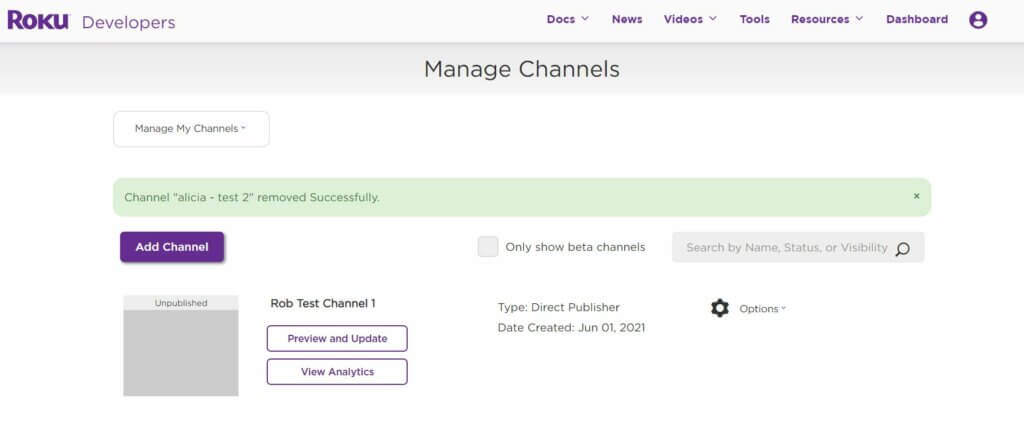
- Now you can choose to create your Roku Channel using Direct Publisher or upload your own Roku App code (Developer SDK). Select the Direct Publisher option, enter a name for your Roku Channel (you can change it later), and click “Continue”.
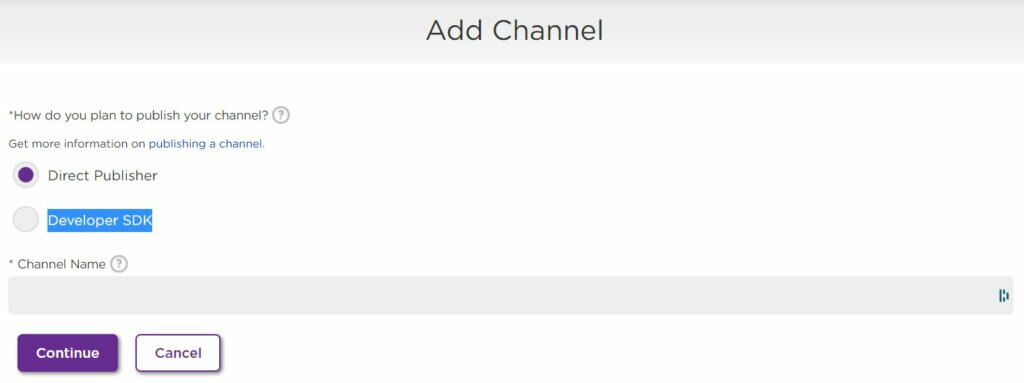
- Next, select the Channel Store country where you want your channel to appear (only select regions where you have rights to distribute your video content). Also, select the languages for which you want channel descriptions. Finally, select whether your channel is intended for children or adults.
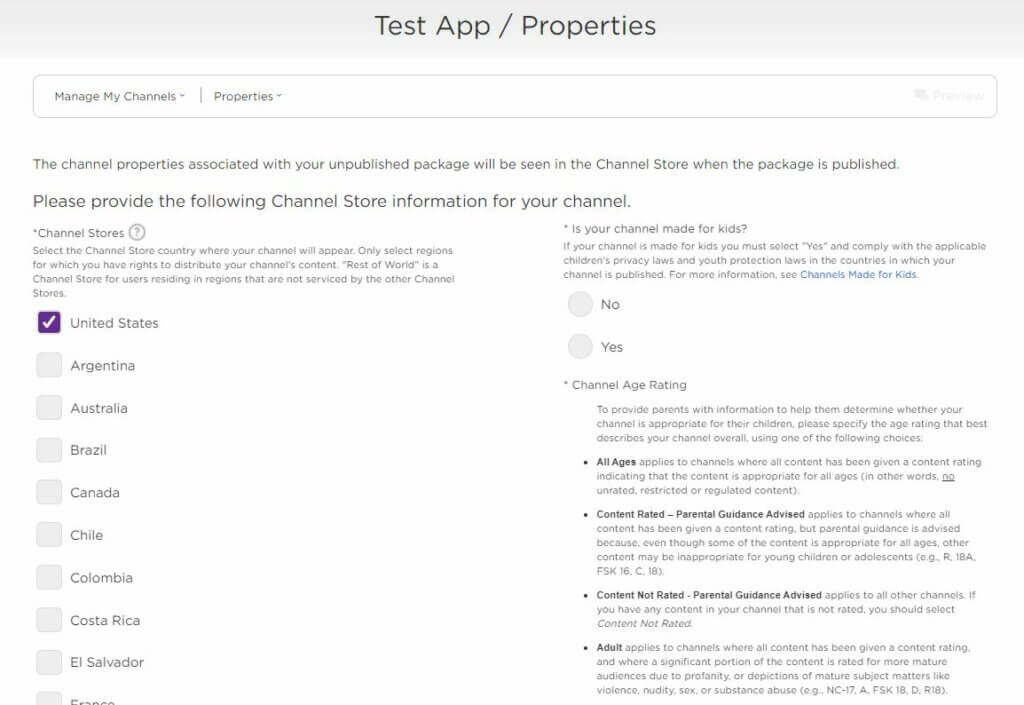
- Next, you need to copy and paste your Roku feed URL. If you do not know what this is, go to the “How to get a Roku content feed” section of this blog post. We strongly recommend using a feed in the Roku JSON feed format. Why? Because it allows Roku to categorize your videos and use all of the video metadata. Also, Roku will apply different launch behavior depending on the content type you set up in your Roku feed.
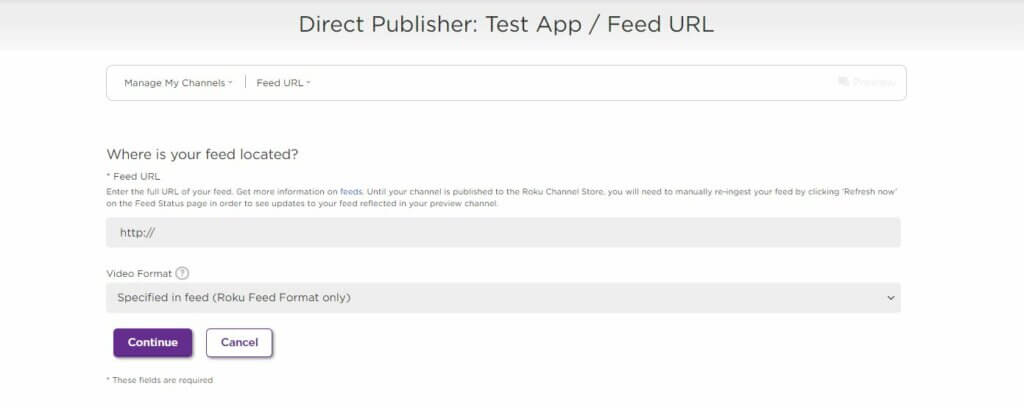
[Don’t have a Roku feed yet and need a Roku feed provider? Check out Tappla’s Roku Feed Generator. It allows you to create an advanced feed in Roku’s JSON feed format, where you can merge multiple Vimeo Showcases into a single feed URL].
- Next is the Branding page, where you can upload your logos and branded images for your Roku Channel, and also choose your branding colors to match your style.
- Next, you can then choose between 2 channel layouts. Since Direct Publisher is designed for people without programming skills, it even gives you pre-built page layouts. The downside is that you have limited customization options and must stick to one of the 2 design layouts. (If you want a completely different layout, you will need to develop your Roku Channel yourself using the Roku SDK).
- The next step is to define the categories of your video playlists. The best practice is to define the categories in the feed. If you are using Tappla + Vimeo, you can categorize each Vimeo showcase in your Tappla dashboard. So select “from feed” in this step.
The next steps are self-explanatory and quick and easy to complete. After a few more steps and minutes, you will have created your first Roku Channel.
Summing It Up: What to Do After Reading this guide to create your Roku SDK Channel in under an hour
That sums up how to create your own Roku Channel in under an hour. Hopefully, you got answers to all of your common Roku Channel creation questions. If you’d like to build your Roku SDK Channel and use your existing video hosting solution, then check out Tappla’s Roku SDK channel builder solution. It allows you to integrate your on-demand videos from your CDN or Vimeo and add your live stream from 3rd party live streaming providers.
If you are also interested in building your own Apple TV, check out Tappla’s Apple TV app builder. It lets you create an Apple TV app from your Roku feed or Vimeo or your CDN.
FAQ
What options do I have to convert my Roku Direct Publisher channel to an SDK channel?
Existing Direct Publisher channels will need to convert their DP channel to an SDK channel. Here are the options for converting to a Roku SDK Channel:
- Convert your Direct Publisher channel to an SDK channel using the SceneGraph channel template (minimal coding skills required + Roku feed required).
- Build a Roku SceneGraph channel yourself from scratch (watch the SceneGraph: Build a Channel online video course to learn how to build a SceneGraph channel)
- Use pre-built SceneGraph component templates from the SceneGraph Developer Extensions (SGDEX)
- Use a tool like Tappla to connect your videos and create a Roku SDK Channel in less than an hour.
- Hire a third-party Roku Channel developer.
In all cases, you will need a content feed that contains the streaming URLs of your videos and some metadata about your videos (you can use a tool like Tappla to generate your Roku content feed).
How to convert your DP channel into an SDK channel with zero HTML/coding experience
You loved Roku Direct Publisher because you could create your own Roku channel without any HTML/coding skills? Now you are wondering how to create a Roku SDK channel without coding or hiring a third-party Roku developer? The fastest, easiest, and cheapest option is to use a Roku SDK app builder like Tappla. Just plug in your videos from your CDN, your own server, or Vimeo, and that’s it. Everything else is taken care of.
How do I upload content after switching my channel from Direct Publisher to SDK on Roku?
After moving your channel from Direct Publisher to SDK, you can continue to use your Roku video feed URL to upload content, as long as the SDK template you’ve chosen supports the same feed format. (If you use Tappla to build your Roku SDK app, it will support this.)
Are there third-party developers for Roku Channel development?
Yes, there are several competent third-party developers, agencies, and no-code Roku app builder tools that allow you to develop your own Roku SDK channel without having to code anything.
Examples of no-code Roku SDK app builder tools:
- Tappla: Tappla is a no-code online tool for creating Netflix-style video streaming apps for Roku, Apple TV, and more. No coding skills required. Just connect your existing videos and Tappla does the rest.
Examples of Roku developers/agencies:
- A Different Engine: Based in San Francisco, this agency specializes in developing for emerging platforms, extending brands to various devices from TVs to mobiles. They’ve assisted major brands like UFC, CBS, and Comcast.
- Flickstream: Known for rapid development and comprehensive hosting for over-the-top video services, they can make your content available to over 90 million homes and devices. They support all major “NewTV” devices.
- Trinet Internet Solutions: An award-winning firm that can integrate various content, audio, video, and eCommerce into your Roku Channel. They’ve worked with America’s most-watched faith channel.
How much does it cost to create a Roku Channel?
Creating a Roku channel can cost anywhere from free to several thousand dollars, depending on the method you choose and the complexity of your channel.
Roku Direct Publisher: This method is free and a good option for video content owners with limited resources.
Custom Development: This option involves hiring a professional Roku developer to create a custom app, which can cost several thousand dollars or more, depending on the complexity of the app and the development team you hire.
Templates: Some third-party companies offer templates for creating a Roku channel, which can cost anywhere from a few hundred to a few thousand dollars, depending on the complexity of the template.
It’s important to consider the cost of creating a Roku channel in the context of the potential benefits, such as increased reach, revenue, and user satisfaction. Before making a decision, it’s a good idea to do some research.
How to make money with a Roku channel?
There are several ways to make money from a Roku channel:
Subscriptions: Offer premium content that requires a monthly or annual subscription fee.
Advertising: Include pre-roll and mid-roll ads in your content to earn advertising revenue.
Pay-per-view: Charge viewers a one-time fee to access specific content, such as movies or special events.
Affiliate marketing: Partner with companies to promote their products or services through your channel and earn a commission for each sale made through your channel.
In-App Purchases: Offer premium features or virtual goods for sale within your channel, such as custom themes or virtual currency.
Sponsorships: Find companies to sponsor your channel and receive payments in exchange for featuring their products or services.
How to lease a Roku channel?
Leasing a Roku channel typically involves partnering with an existing Roku channel developer or provider to use their platform for your content. Here are the steps to leasing a Roku channel:
Research and compare different Roku channel providers to find one that meets your goals and offers the features you need.
Contact the provider to discuss the terms of the lease, including the cost, length of the agreement, and any limitations or restrictions.
Review and sign the lease agreement, which should outline both parties’ responsibilities, payment terms, and other important details.
Work with the provider to set up your Roku channel, including uploading your content, configuring the user interface, and setting up monetization strategies.
Launch your Roku channel and promote it to your target audience to increase viewership and engagement.
Can I combine Vimeo Showcase & live stream in the Roku feed?
Yes, with Tappla you can combine your live stream from any 3rd party live streaming provider and your Vimeo Showcase videos into one Roku feed URL. You can combine multiple Vimeo Showcases into one Roku feed URL. Tappla takes care of the synchronization and automatically updates your Roku feed every 24 hours.
How do I create my own Roku channel with my Vimeo videos?
Do you use Vimeo to host and archive your videos? And you want to have your own Roku Channel to let your audience watch your video content on Roku? Then connect Vimeo to Tappla to create your own Roku channel in less than an hour with no coding required.
Step 1: Sign up for Tappla and connect to Vimeo
Step 2: Get your Roku feed URL from Tappla
Step 3: Go to Roku Developer and create your Roku Direct Publisher Channel with your Tappla feed URL.
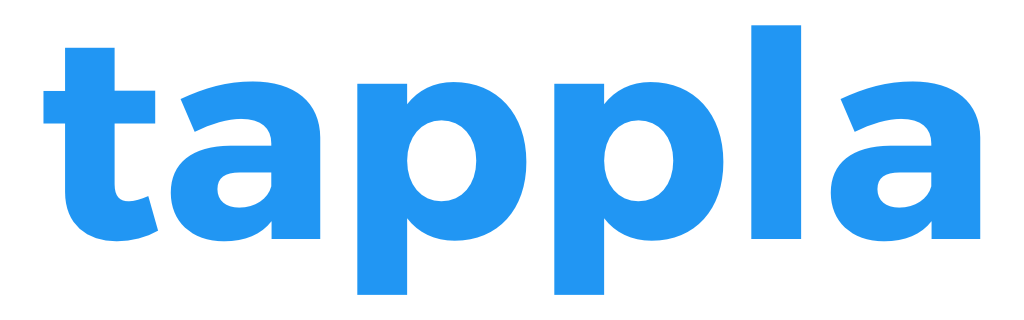

0 Comments